Freelancers are treated slightly differently to Staff Resources in iCFM. In order to track costs for your Freelancers using their invoices, you can use Purchase Orders to enter the exact costs instead of using a Day Rate per each Resource.
You must first have both a Company and Resource record set up for your Freelancer, following the steps below to ensure they link correctly, then Schedule your Freelancer Job by creating a Purchase Order. Once Authorised, a Job will automatically be created on the Schedule page using the dates, costs and Services from the PO.
To Set up a Freelancer:
- Create a Company record
- Create a Resource records using the same Name and Email as the Company
- The Resource Category should be Outsource and be ticked as Freelance (see image below)
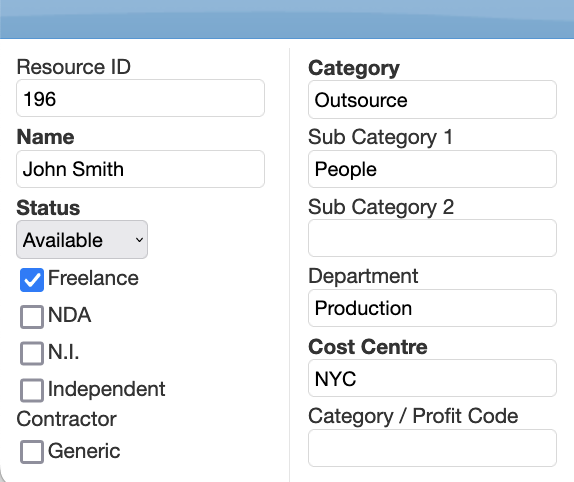
To Schedule a Freelancer:
- When the PO is Authorised the Job will be automatically scheduled using the inputted details
- Please Note: If you do this the other way round (first create a Job, then create a PO), iCFM will assume that the Job costs are accurate and ignore the PO to prevent doubling up revenue.
- No Charge: If you don't want the PO costs to be invoiced you should select No Charge on the PO to prevent the Job from being created
- When the PO is Completed the job will also be Completed and job will also need to be Costed so final costs are actualised.
Was this article helpful?
That’s Great!
Thank you for your feedback
Sorry! We couldn't be helpful
Thank you for your feedback
Feedback sent
We appreciate your effort and will try to fix the article